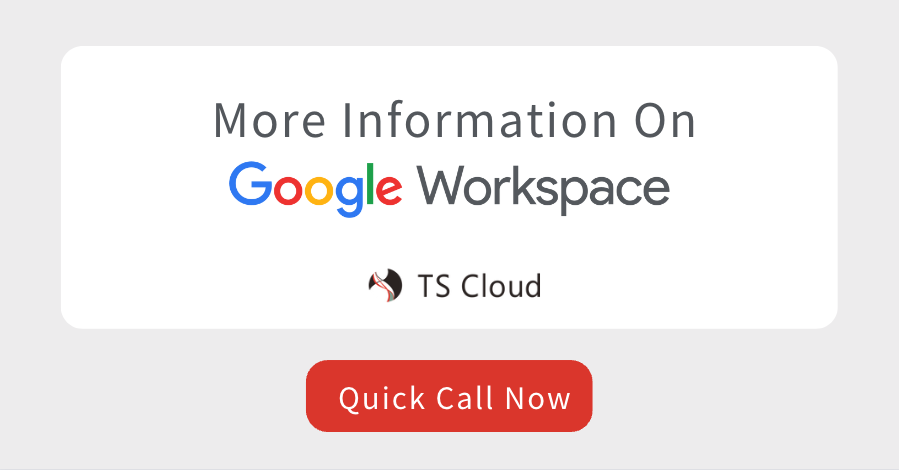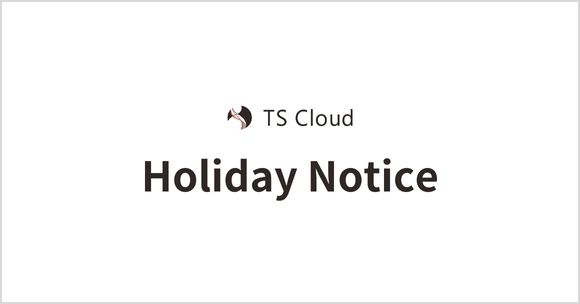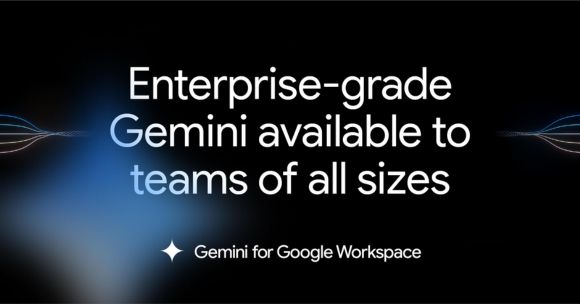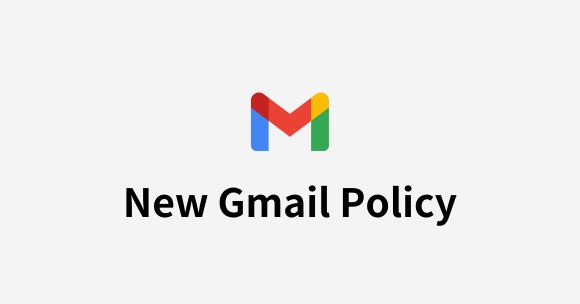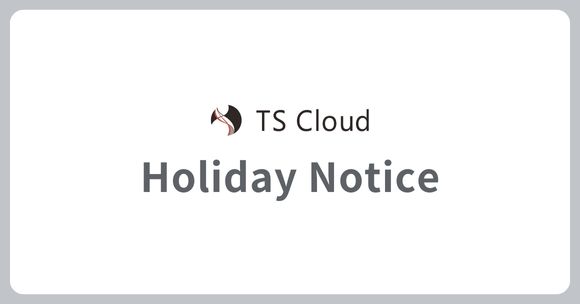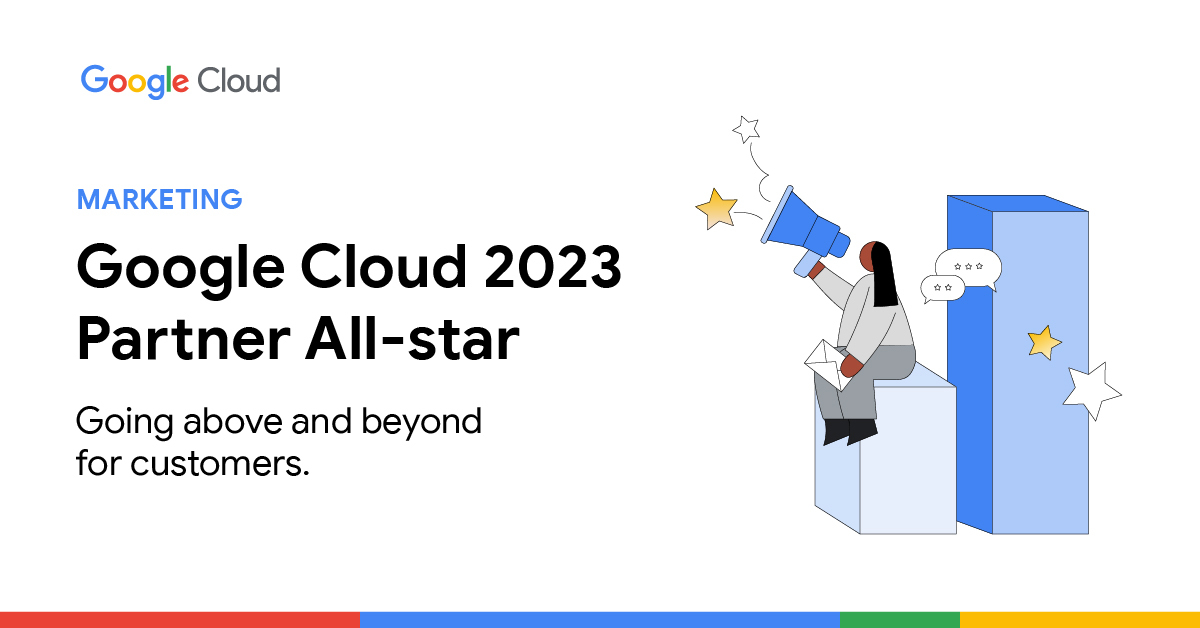Introducing ChatGPT Auto-Data Entry to Google Drive. Leave Manual Entry Behind
2023.10.16
Ever thought about how you are still spending so much time on data entry tasks? No longer. Get to know about TS Cloud’s proprietary AI tool “ChatGPT Auto-Data Entry” for Google Drive. Go through a comprehensive overview of its features, practical uses, and pricing. Gone are the days of manual data entry. Equip yourself with Google and OpenAI technology to optimize your data entry tasks.
What is ChatGPT Auto-Data Entry?
ChatGPT Auto-Data Entry is our proprietary Google Drive Add-On that simultaneously leverages the strength of 3 distinguished AI technologies: Google’s Vision AI, Document AI, and OpenAI’s, which is famous with ChatGPT, Chat Completions API. The integration of these three together with TS Cloud’s proprietary technology allows ChatGPT Auto-Data Entry to efficiently extract data from Google Drive folders and relocate them into designated Google Sheets. Installation is now available on Google Workspace Marketplace.
Features of ChatGPT Auto-Data Entry
Bulk extract your selected essential data into Sheets from a wide range of file formats, including image files and PDF formats. ChatGPT Auto-Data Entry really shines when you are looking to
- Extract information from resumes and invoices with different layouts
- Extract information from business cards, mail letters, etc
- Tabular PDF files, and more
Practical Uses of ChatGPT Auto-Data Entry
From here on, dive into a detailed guide on how to use ChatGPT Auto-Data Entry. Take a walk through the following steps for extracting data from your chosen files. For this example, let’s use a couple of PDF invoices to demonstrate how easy it is to automate data entry.
Step 1: Install ChatGPT Auto-Data Entry from Google Workspace Marketplace
Log into your Google Workspace account and proceed by clicking on your Google Apps icon in the right corner. Scroll down to find “More From Google Workspace Marketplace” and enter the site. Upon doing so, search from ‘ChatGPT Auto-Data Entry’ and simply install.
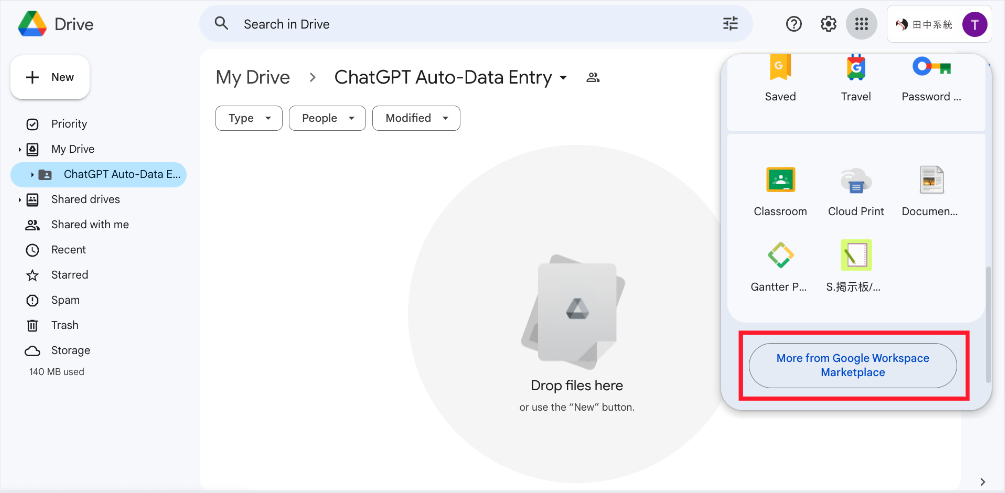

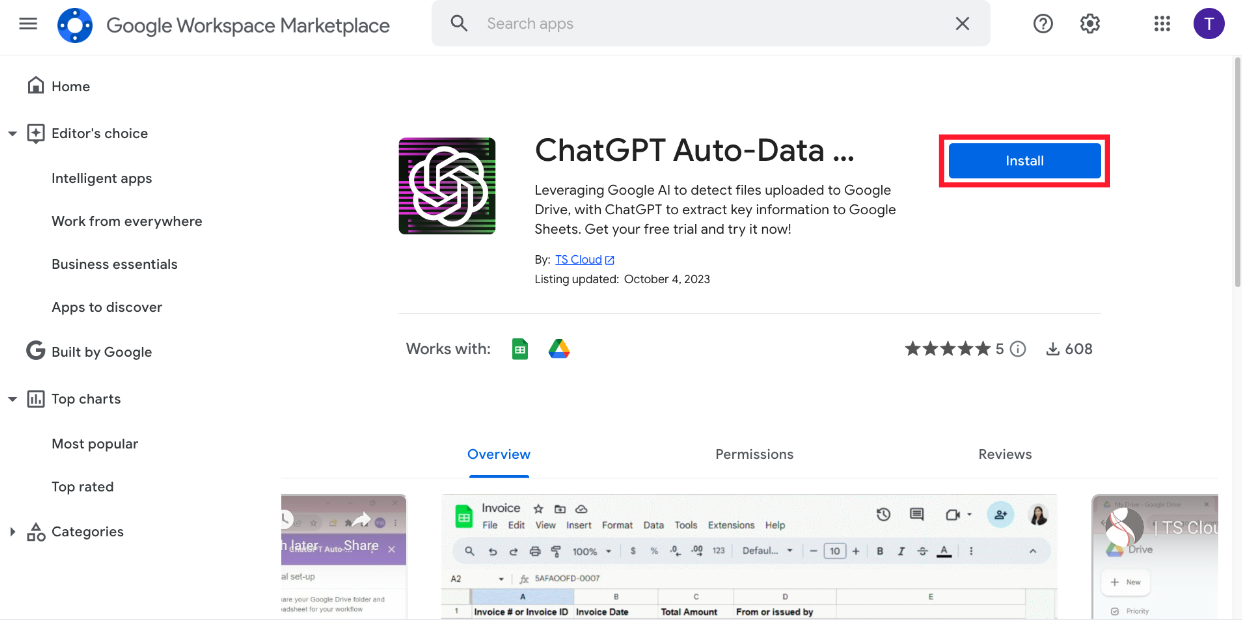
Step 2: Access ChatGPT Auto-Data In Google Drive
In Google Drive, select ChatGPT Auto-Data Entry via the sidebar. And click on “Quick Start.”
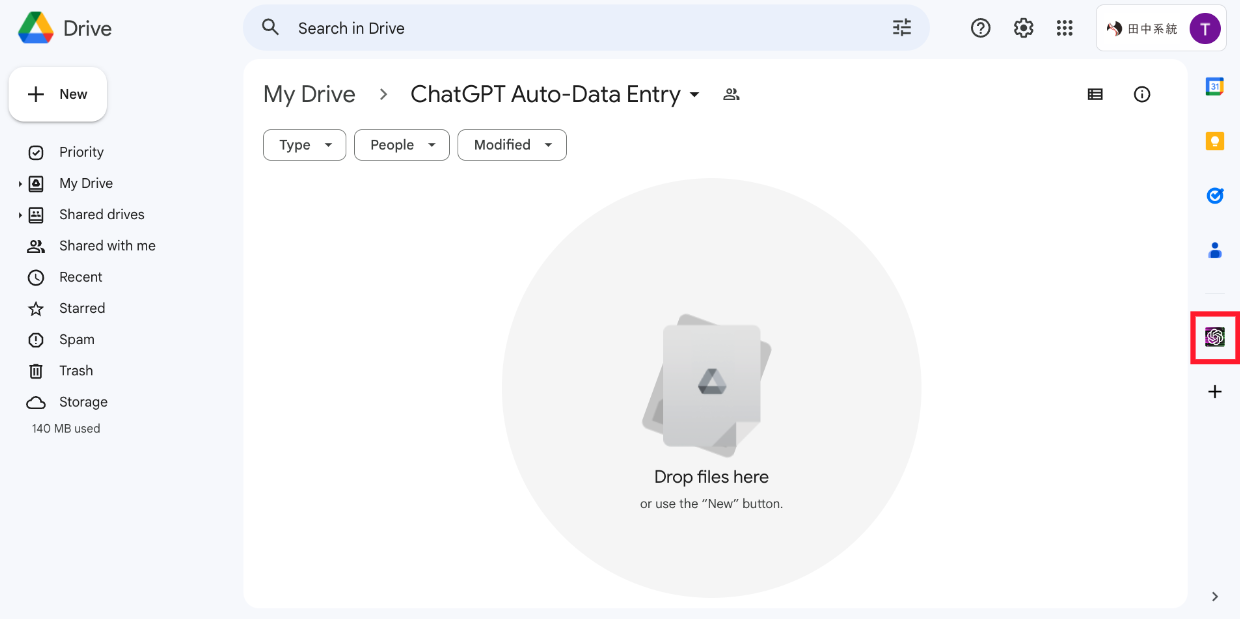
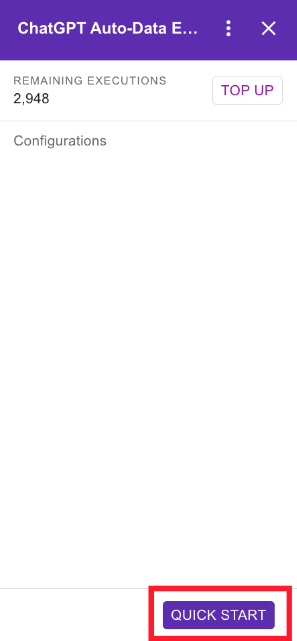
Step 3: Describe the Document Type and Column Name
STEP1 – TYPE OF FILES: Specify the type of document you are loading into ChatGPT Auto-Data Entry. For example “Resume”, “Invoices”, or “Business Card” etc. This will act as an indicator for the program as well as the name of the newly created Sheets file.
STEP2 – SPREADSHEET: Specify the type(s) of information you are looking to extract. For example “Name”, “Email” “Phone Number” or “Bank Account”, etc. Add a new column when you need to via “Add New Column”. Once you’ve finished inputting your specifics, click “Save.”
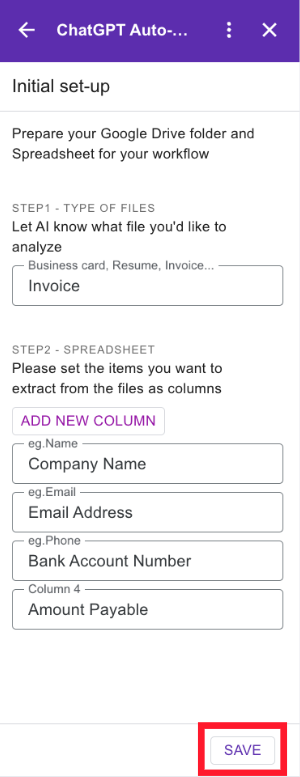
Step 4: Verifying Your Folder For File Storage
After a brief loading moment, a confirmation will appear to ensure that you’re all set up. You should be seeing “Google Drive Folder” and “Spreadsheets”, these will appear in your My Drive. Simply click “Open” to inspect the folder and you will notice there are folders labeled as “archive_file” and “error_file.”
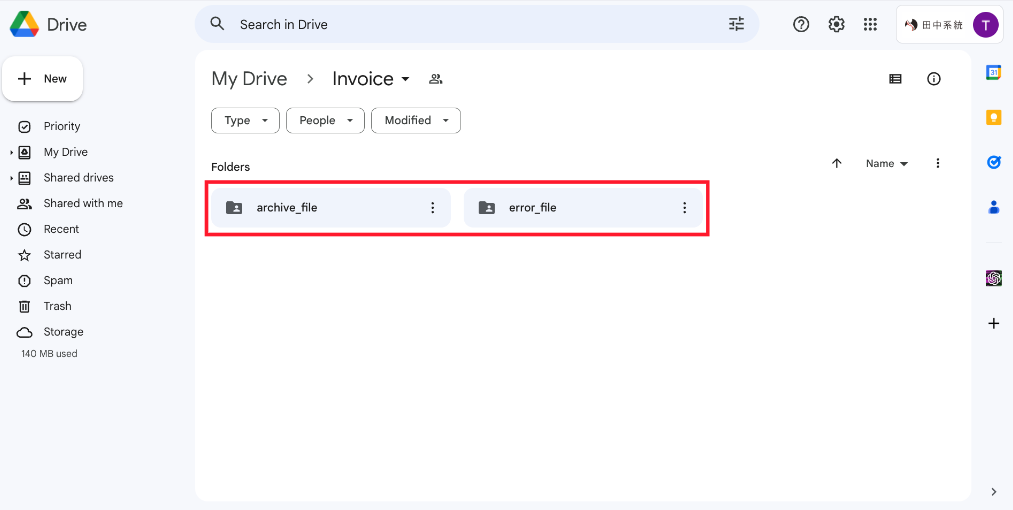
Step 5: Uploading File to the Folder
Upload the file you’d like to extract data from into the designated folder. At this point, the AI will automatically process the files.
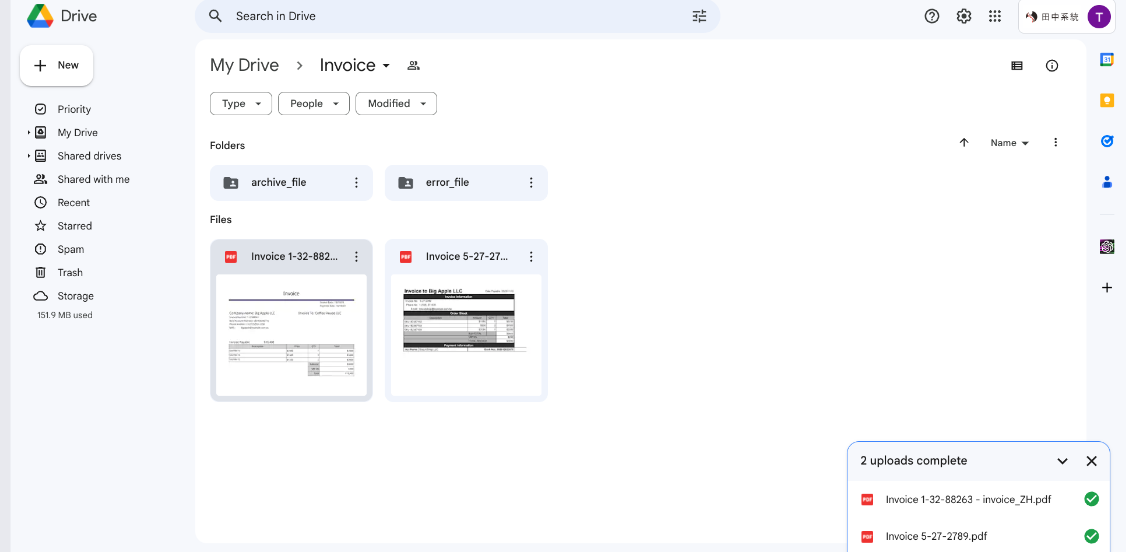
Step 6: Reviewing The Spreadsheet
Now, you will find that there is a new spreadsheet file in “archive_file” where your data will be recorded. Although not set in the column setting earlier, the URL of each processed file will appear in the last column of your new spreadsheet. However, on rare occasions, there may be data that needs to be manually corrected. Hence, please check for discrepancies in the inputted data. Files that were not successful in being read will be relocated to the “error_file” folder.
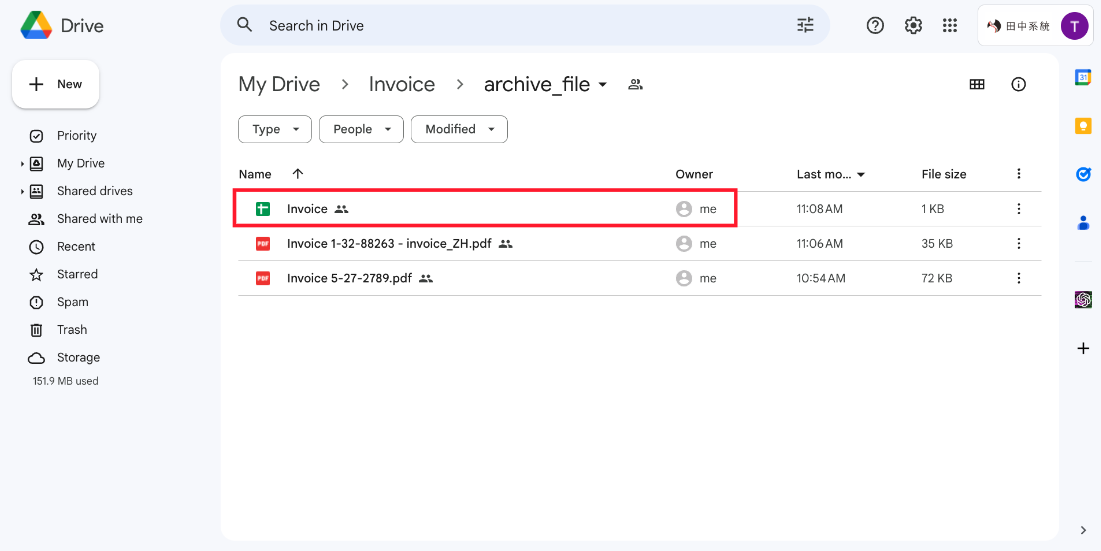
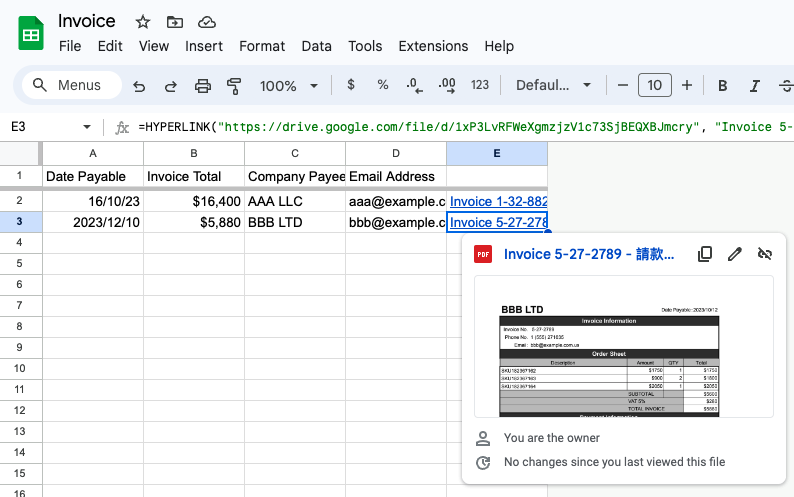
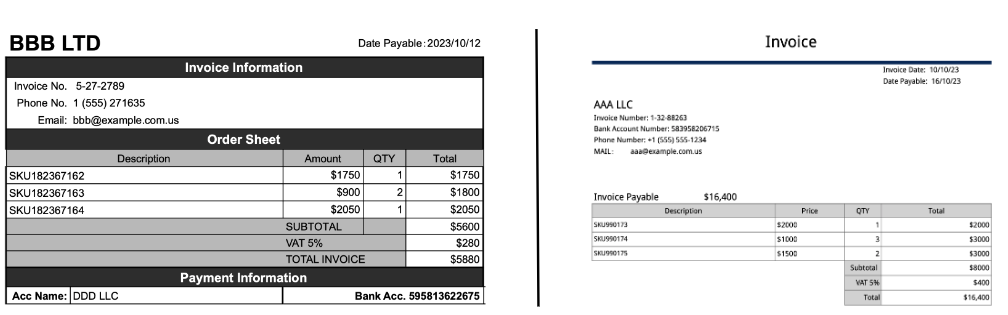
ChatGPT Auto-Data Entry Pricing
You’ll be glad to know that the pricing for ChatGPT Auto-Data Entry operates strictly on a per use basis, starting at just $29 (USD). Depending on the quantity of file you are looking to process, select the right tier for you: Light, Medium, and Premier. No special contracts are required for usage either. This allows you to purchase for a certain amount of processes and utilize the need for AI only when you need it. Additionally, a free trial is currently being offered giving you the opportunity to assess its suitability for your work.
| Top-up Plan | Free | Light | Medium | Premier |
|---|---|---|---|---|
| Pricing | $0 | $29 | $49 | $79 |
| Quota *Unit: Execution |
20 | 200 | 500 | 1,000 |
| Cost Per Time | Free Trial | $0.15 | $0.10 | $0.08 |
| Top-Up Credit | Buy Now | Buy Now | Buy Now |
ChatGPT Auto-Data Entry FAQ
QWhat file formats can be processed?
The system is capable of processing a wide range of image files and PDF.
QWill I be able to use a language other than English?
Being supported by OpenAi’s ChatGPT Chat Completions API, you will be able to use any language that is supported by ChatGPT.
For any further questions regarding ChatGPT Auto-Data Entry, please reach out to TS Cloud.
What are your thoughts on ChatGPT Auto-Data Entry? It looks like it can save you a lot of time that was previously invested in manual data entry. We greatly encourage you to test out the free trial and experience the latest AI technology!
As an authorized Google Workspace reseller, we at TS Cloud will try our best to offer you with the solutions that you need. No matter if it is in your pre-planning stages or during your post-purchase usage stage. Let us know what you have in mind! If you are thinking of giving Google Workspace a try or have any questions in relation to ChatGPT Auto-Data Entry, please feel free to contact us.