
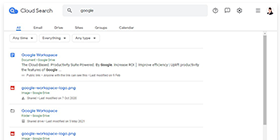
Introduction of Google Cloud Search: Functions & Tips Sharing
In Google Workspace, Google Cloud Search is available in a specific edition. In this article, you will learn what Google Cloud Search is and what it supports for third-party data applications.
What is Google Cloud Search?
Google Cloud Search allows users to search across organization’s content they need at work from Google Workspace services, e.g. Gmail Drive, Docs, Sheets, Slides, Calendar, etc.
Sometimes you are faced with situations like this, such as “Where does Colleague A store the data?” and “I can not find the email content I want”. If you can use Google Cloud Search well, you can find what you want from a huge data source, which not only saves time but also reduces stress.
Search Across Google Workspace Services
To retrieve data through Google Cloud Search, what can be searched, and what can’t? Organized as follows
Search Across Google Workspace Services
- Calendar
- Contacts global Directory (doesn’t include personal contacts)
- Drive (including Docs, Sheets, Slides & Forms)
- Gmail
- Groups
- Keep
- Classic Sites
- New Sites
Cloud Search Usage Limits
- Any content created at other Google Workspace organizations that shared with you
- Deleted and draft emails
- Secondary calendars or calendars shared with you
Google Cloud Search can only search data within the domain of your own organization.
Reference: https://support.google.com/cloudsearch/answer/7298696
How to use Google Cloud Search?
Access Cloud Search for quick search of your files
Sign in to your Google Workspace account before using Cloud Search by installing the Cloud Search mobile app or accessing Cloud Search from your browser.
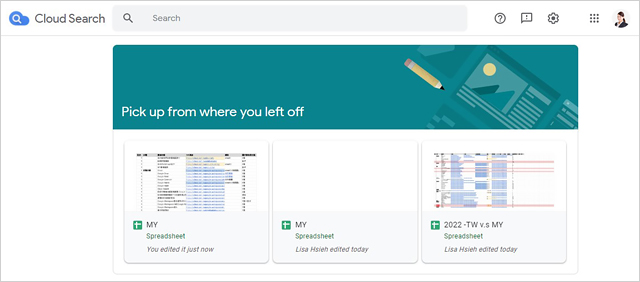
You can search directly from your address bar after signing in.
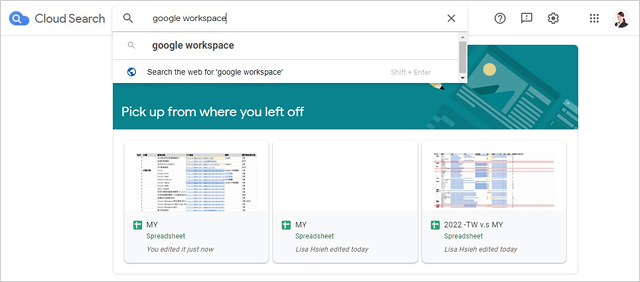
Search from Google Chrom’s address bar

Please refer the steps below for the initial setup of Cloud Search.
First, aces to Google Chrome.
Click Settings → Search → Manage search engine
Scroll to the bottom of the window.
Enter this information:
New search engine name: Cloud Search
Keyword: cs
URL: https://cloudsearch.google.com/cloudsearch?q=%s
Click Done.
Do a search:
In the address bar, type cs and press Tab.
Type your search query.
Reference:https://support.google.com/cloudsearch/answer/7002495
Search Tips
When searching for data, you can filter by time and volume of all documents and file types you own. After you have entered the search terms, click Submit. You can then use the filter tabs at the bottom of the search window to quickly find the information you need.
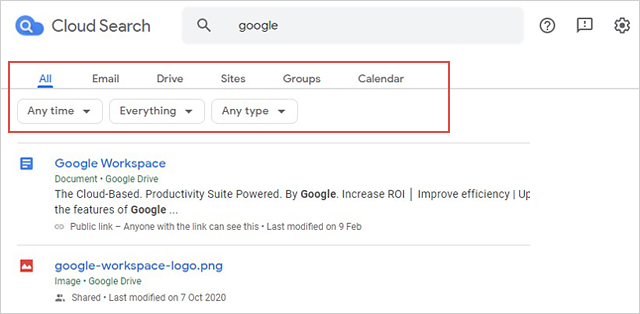
Cloud Search Pricing
(Free for Google Workspace Users)
How can I use Google Cloud Search? Below is a list of the versions that provide Google Cloud Search in Google Workspace and how you can use them separately.
| Frontline | Business Starter | Business Standard | Business Plus | Enterprise Essentials | Enterprise Standard | Enterprise Plus | |
|---|---|---|---|---|---|---|---|
| Google Cloud Search | X | X | V | V | X | V | V |
Cloud Search is available in Business Standard, Business Plus, Enterprise Standard, and Enterprise Plus provide the function of Google Cloud Search at no additional cost.
If you are not a Google Workspace User
Since Google Cloud Search is an independent service, it can be used even if Google Workspace is not imported. The detailed application method is as follows: https://workspace.google.co.jp/intl/en_my/products/cloud-search/
Search Content from Third-Party Repositories
If you are subscribed to Google Workspace Enterprise Plus, Google Cloud Search can also be used in third-party repositories and provides connectors for more than 100 other third-party data sources such as Salesforce and SAP. If you want to know more details, feel free to contact us.
Apply “Quick Search” To Save Your Time
With Google Cloud Search, you can not only manage huge amounts of data, but also easily find the files you need from the company’s shared files on the cloud drive and more than 100 types of third-party data storage. Google Cloud Search is useful to find files in less time and improve work efficiency.
Get started on your free trial!
If you are interested in using
Google Workspace
We provide consultation and support for our products.
Explore the features before starting the paid subscription.
 Difference between Gmail and Google Workspace (Gmail for business)
Difference between Gmail and Google Workspace (Gmail for business) Google Meet
Google Meet Google Vault
Google Vault Google Drive
Google Drive Google Admin Console
Google Admin Console Google Calendar
Google Calendar